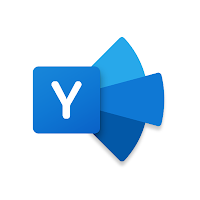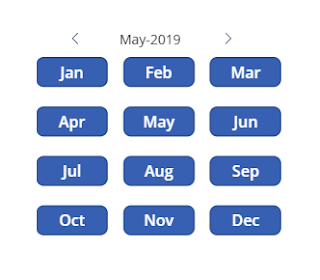Adding Members in Yammer community using MS flows
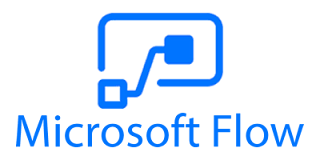
Here we will know how to add members to a yammer group using ms flows. Please following the following steps: Step 1: We need to register the yammer application . Follow the steps from the link and get the Bearer token from it. Generate the Token from it. Step 2: Create a blank ms flow with a button trigger. Step3: Initialize a String and add the following content into the string variable. " https://www.yammer.com/api/v1/group_memberships.json?group_id={Yammer group id}&email={O365 Email id}" Note: Yammer group id will be in form of integer eg; 6*********6 Step 4: Add an HTTP Action next to it and do the following. Step 5: Now trigger the flow you will get members added into the yammer community.